Billing, Invoicing and recurring charges
With CRIOONLINE you can keep track of all the services you need to charge to your customers easily.
Past are the days when you forget to charge your customers or have to review endless logs, emails, and chats to check for missing charges.
How it works:
Billable services are generated in 3 ways:
- Automatically from the Recurring Charges feature (daily, monthly). Ideal for boarding, training, or other services.
- Along with the creation of a heath, farrier, or breeding record, using the option "Billable services".
- By creating a billable charge manually.
To create the invoices, you do it from Billable Services items. You can select all the items for a customer or select all pending items to invoice and the system will create one invoice per customer.
The Billable Services section can be accessed from point of view of a horse (green menu) or from the Invoice module "Services to invoice" option.
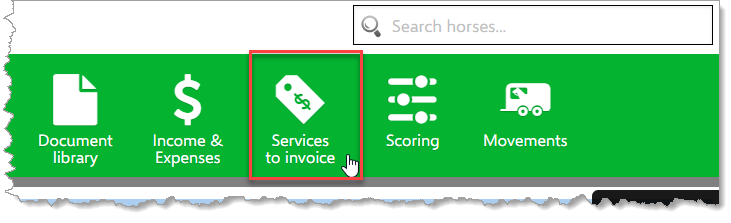
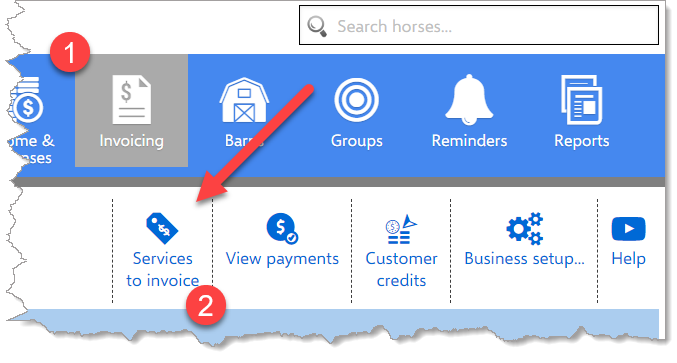
How to create invoices from Billable Services:
When you access "Services to Invoice" from a horse or from the Invoicing module, you can see all the items available to invoice by default (you can see already invoiced items by changing the page filters).
To create invoices, you need to select the items and then click on the upper right corner option "Create invoices".
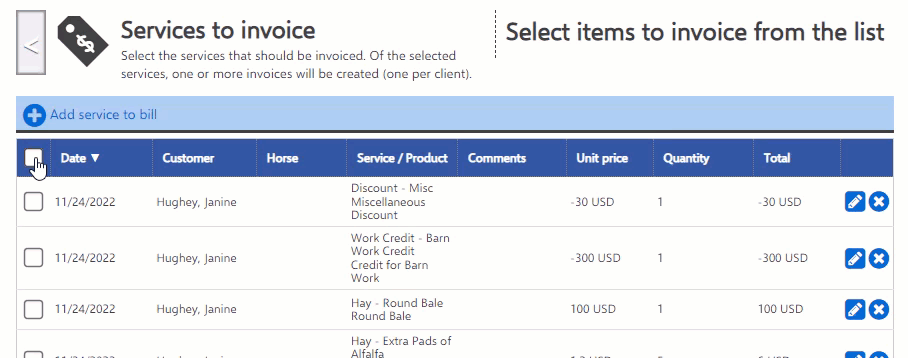
When you click on "Create invoices", the system will show you the number of invoices it will create (one per customer and currency) and you can choose how you want the invoices to be created:
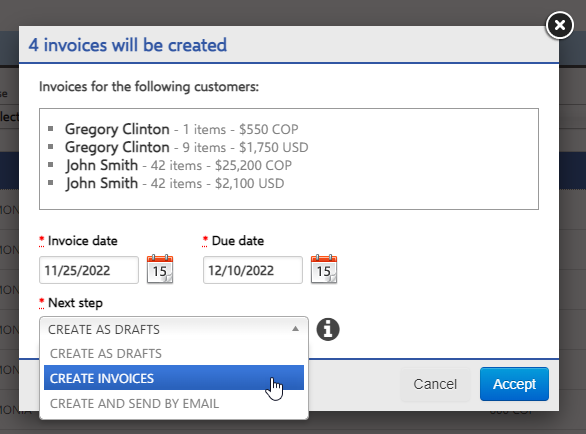
What does each option mean:
- Create as Drafts: the invoices are created in "Draft" status, they don't have a number yet, and you will need to review each one and save it as invoices. You can download it as a PDF to see how it will be created (it has a red "DRAFT" watermark on it).
- Create Invoices: the invoices are actually created in the system. You can download it as a PDF to print.
- Create and send by email: the same as the previous one, but CRIO will send the invoice to the customer by email. You will see an icon on the invoice list, showing if the customer received or opened the email sent. If the customer doesn't have an email on file, the system won't attempt to send the email and won't alert you (the invoice won't have an icon indicating email status).
